Application Instance Filters Tab
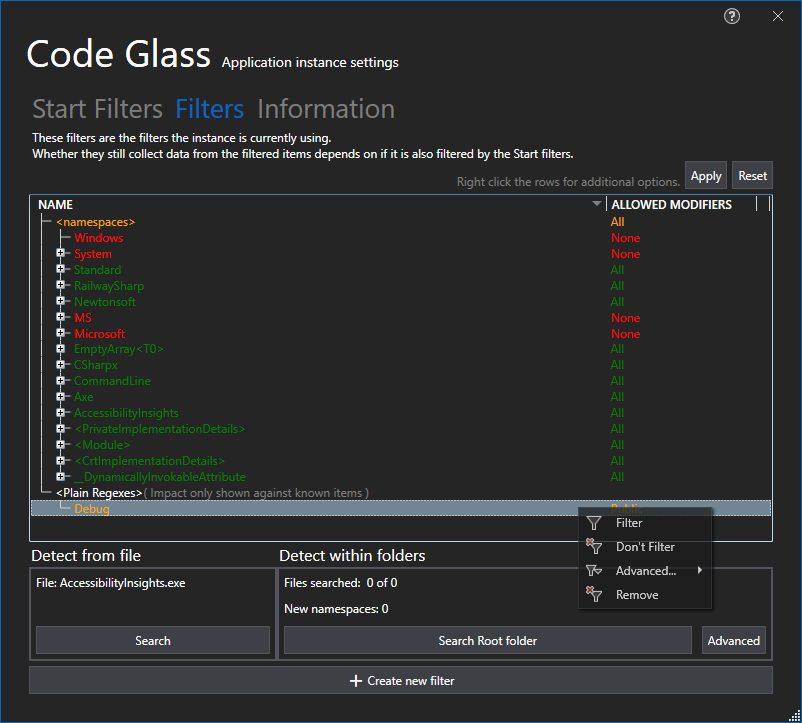
In this tab you can manage the Application Instance filters that are currently used for the application instance.
You can change them by right clicking on a filter and:
- Filter (Remove all allowed access modifiers)
- Don’t Filter (Allowing All Access Modifiers)
- Change its allowed access modifiers (Under Advanced)
- Remove (When it is a regex filter )
To see how your filtes are behaving it loads in data from previous ran instances, with this you can now very easily adjust the items you want to filter or not.
You can also change <namespaces> to not allow anything and only allow the one you are interested in (Whitelisting esc.)
If you do not want to first run your application you can choose to decompile the application.
Apply to application filters
By Pressing this button you can set the current filters as the new Application filters
Reset to application filters
By Pressing this button you reset the filters back to the Application filters
Create new filter
By Pressing this button you open the Add Application Filter Window:
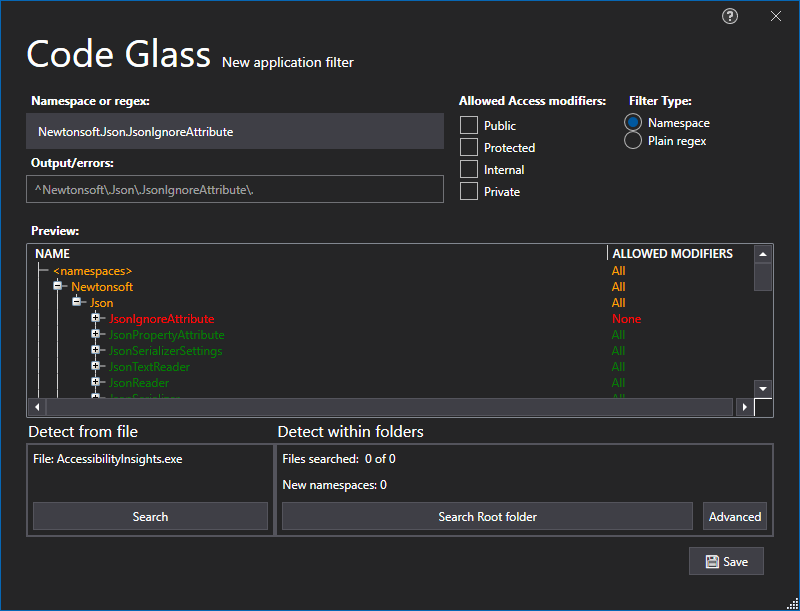
Here you can supply a namespace Path or Regex pattern based on the selected Filter Type
You can see in the preview window below it how your rule behaves to the known data items.
Press on Save button to add the new Filter.
You can also here Decompile to have more previeuw data on how your new filter would react.
Decompilation
The collection of preview data to run the filters against in the screenshot above are from previous ran instances, if you do not want to first start the application before you can see how your filters behave you can choose to decompile the application.
The quickest one is decompile the target application by clicking on the Search button in the bottom left. You can also click the “Search Root Folder” button and decompile any decompilable files it finds in the same folder that the target application is in.
When you click on advanced you will get the following view:
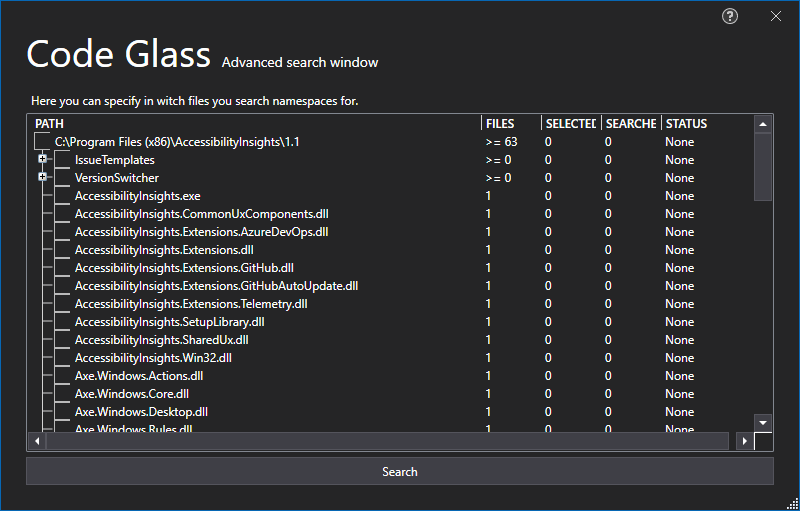
Here you can select wich files you would like to decompile.
See Feature - Decompilation for filters for more information about decompilation.
Application Breadcrumbs:
- Splashscreen / Main Menu - Applications / Main Menu - Instances / Application Instance Window / File Menu / Application Instance Settings Window /
See Also:
Feedback
Was this page helpful?
Glad to hear it! Please tell us how we can improve.
Sorry to hear that. Please tell us how we can improve.