Menu Bar

File Menu
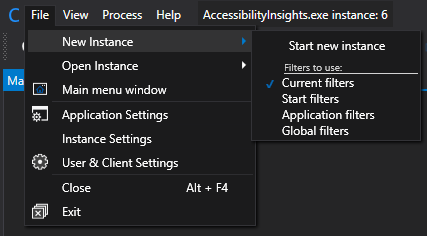
New Instance
Clicking here will bring up the sub-menu to select what filter you want to use for the new instance. Then clicking on “Start new instance” will start the new instance and open a new Application Instance Window.
Double-clicking “New Instance” will directly start a new instance, and it will use the filters that are checked in the sub-menu.
Open Instance
Shows a sub-menu with the other profiled instances of this application; clicking on them will open another Application instance Window of that instance.
Main Menu Window
Opens or brings the Main menu window to the foreground
Application Settings
Opens or brings the Application Settings Window to the foreground
Instance Settings
Opens or brings the Application Instance Settings Window to the foreground
User & Client Settings
Opens or brings the Client & User Settings Window to the foreground
Close
Closes this Application Instance Window.
Exit
Shutsdown the Code Glass Client
View Menu
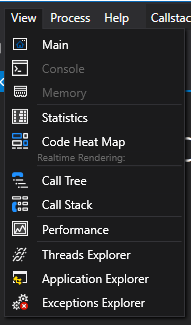
Main
Opens the Main window in a new tab or brings the tab to the foreground
Console
Memory
Statistics
Opens the Statistics window in a new tab or brings it to the foreground
Code Heat Map
This button opens a Code Heat Map in a new tab.
Realtime Call Tree Rendering
This button opens the Realtime Call Tree Rendering in a new tab.
Realtime Call Stack Rendering
This button opens the Realtime Call Stack Rendering in a new tab.
Performance
Opens the Performance view in a new tool window or brings it to the foreground
Thread Explorer
Opens the Thread Explorer in a new tool window or brings it to the foreground
Application Explorer
Opens the Application Explorer in a new tool window or brings it to the foreground
Exceptions Explorer
Opens the Exceptions Explorer in a new tool window or brings it to the foreground.
Process menu

Start
Starts the application if it is not already.
Continue
Continues the applicatio when it is paused
Break
Pauses the applicatio when it is running or stops stepping.
Stop
Stops the application if it is not stopped yet.
Restart

Double-clicking Restart on the main menu will immediately start a new instance with the settings already selected below.
- Restart, Restarts the application
- filters to use, select what filters you want to use on the new instance, clicking on one of the items will directly restart the application with those filters.
- Current Filters, Use the Current application instance filters.
- Start Filters, Use the same Start application instance filters that this application started with.
- Application Filters, Use the Application Filters
- Global Filters, Use the Global Filters
- Quick settings,
- Close this window, closes the application instance window after you press restart.
- Advanced, See Roadmap - Advanced Start Settings
Throttle

Double clicking Throttle on the main menu will enable or disable the throttling.
- Throttle, Enables or disables throttling
- Throttle amount, The amount you want to throttle the application with.
Console
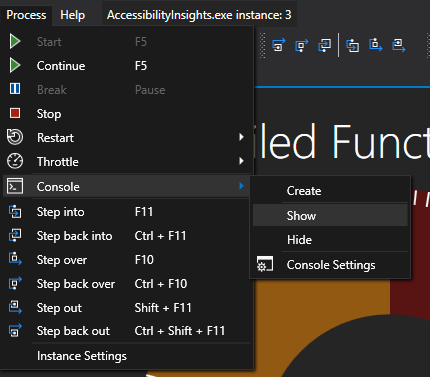
Create, attach a new console to the application, and close the old one if it had one.
- Show, shows the console if it had one.
- Hide, hide the console if it had one.
- Console Settings, Opens or brings the console settings to the foreground
Bring to Front
It brings the application to the front, if it is still running.
Step Into
Steps Into (F11) the next function while the application is paused
Step Back Into
Steps Back Into (Ctrl + F11) the previous function while the application is paused
Step Over
Steps Over (F10) the next function while the application is paused
Step Back Over
Steps Back Over (Ctrl + F10) the previous function while the application is paused
Step Out
Steps Out (Shift + F11) the current function while the application is paused
Step Back Out
Steps Back Out (Ctrl + Shift + F11) the current function back to before the current function was called while the application is paused
Instance Settings
Opens or brings the Application Instance Settings Window to the foreground
Help Menu
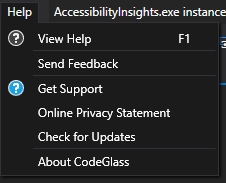
View Help
Opens this website on the Getting Help Page.
Send Feedback
Opens this website on the Sending Feedback Page.
Get Support
Opens this website on the Getting Support Page.
Online Privacy Statement
Opens this website on the Privacy Statement Page.
Check for updates
Opens the Releases page
About CodeGlass
Opens this website on the About page
Application Breadcrumbs
- {All paths leading to} / Application Instance Window /
Feedback
Was this page helpful?
Glad to hear it! Please tell us how we can improve.
Sorry to hear that. Please tell us how we can improve.