Toolbar

Snapshots

- Creates a snapshot of the current application, visible as a snapshot instance of this application.
- Creates a snapshot of the current application and stores it as a file so you can share it.
The file is saved in the folder you installed CodeGlass in on the connected hub.
For more information see Feature - Profiling Snapshots
Execution control

- Soft off, disables the collection of data but keeps the application running.
- Continues the applicatio when it is paused
- Throttle the application to a specific fps (Functions per second)
- Pauses the applicatio when it is running or stops stepping
- Stops the application if it is not stopped yet.
- Restars the application
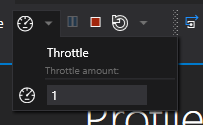
The Throttle button also has a dropdown with the following items:
- Throttle, Enables or disables throttling
- Throttle amount, The amount you want to throttle the application with.
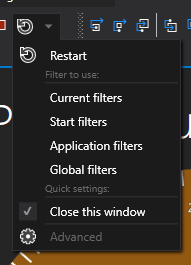
The restart button also has a dropdown with the following items:
- Restart, Restarts the application
- filters to use, select what filters you want to use on the new instance, clicking on one of the items will directly restart the application with those filters.
- Current Filters, Use the Current application instance filters.
- Start Filters, Use the same Start application instance filters that this application started with.
- Application Filters, Use the Application Filters
- Global Filters, Use the Global Filters
- Quick settings,
- Close this window, closes the application instance window after you press restart.
- Advanced, See Roadmap - Advanced Start Settings
For more information see Feature - Application Instance Execution Control
Stepping
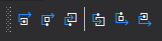
Stepping is only possible when the application is not actively running.
The Button Description in order:
- Steps Back Out (Ctrl + Shift + F11) the current function back to before the current function was called
- Steps Back Over (Ctrl + F10) the previous function
- Steps Back Into (Ctrl + F11) the previous function
- Steps Into (F11) the next function
- Steps Over (F10) the next function
- Steps Out (Shift + F11) the current function
To stop a long running stepping operation (Like Step Out) you can use the pause toolbar or menu button or press Pause/Break key on your keyboard.
For more information see Feature - Application Instance Stepping
Realtime Rendering

- Opens the Code Heat Map in a new tab.
- Opens the Call Tree in a new tab.
- Opens the Call Stack in a new tab.
For more information see Feature - Realtime Rendering
See Also:
Feedback
Was this page helpful?
Glad to hear it! Please tell us how we can improve.
Sorry to hear that. Please tell us how we can improve.